All Activity
- Yesterday
-
Klasik Networks changed their profile photo
-
Wizzy started following Release 20.1.3.5 S
-
[FIX] Added item bank UI file that was missing in initial upload of previous release [FIX] Charging certain coin types did not work correctly for item bank [FIX] Selected legendary set options did not apply their effect [FIX] Selected options of Legendary Fairy shields did not apply their effect
- Last week
-
I do not see how it could work. Any example?
-
COKPAT joined the community
-
Hello developers, I recently purchased the plugin and noticed that you did not add a setting to allow us to sell bank slots separately by account level. It would be very important if you could enable these account level settings in the plugins. These are new paid features that can help contribute to the server. Is it possible to add the possibility of defining the number of slots according to the account level?
-
[FIX] ItemEditor: fix crash when creating 5th wings with specific options [FIX] ItemEditor: fix crash on changing items in special cases
-
ideiasync changed their profile photo
-
[NEW] Introducing new Item Banks system available as a plugin from our store [FIX] Corrected visual issue where Extra Exp (C section) was not applied correctly on Exp ToolTip [FIX] PK status could be incorrectly applied during Castle Siege event [FIX] Custom UI reset button triggered reset regardless Enable was set to 0 [FIX] Lighting Chaos Combination Amulet pieces did not auto convert to desired target item [FIX] Added missing AC attribute to MuQuestNPCMove.xml [FIX] Selected excellent options were not preserved on reward item after getting it from Alchemist BOT
-
zneo joined the community
-
maispato joined the community
-
prismo joined the community
-
Dario joined the community
-
mubcolinad joined the community
-
Arley joined the community
-
weisong joined the community
-
m3ntor joined the community
-
KR373N joined the community
- Earlier
-
Yes I am aware as I have implemented that balance to my servers as well so that it matches all classes on various resets and stats and it is a pain, especially when facing characters mainly benefiting from one statistic like agility. Not only you have to balance the spells but change lua completely and even then you cant make it perfect not to mention every season its thrown in the trash cause of the changes that come with it. Barrage balance would also solve the issue with classes dealing more or less elemental damage (more speed/barrage more elemental dps) I just said 4th and 5th because that's where the majority of players spend their time in the game but ofc all spells would be great. I get your point, i was just saying its a different solution if this one won't get implemented.
-
What i was thinking includes also the low level skills because a proper balanced reset server would have the character spells almost strong as the 4th and 5th skills otherwise you see everyone using 1 spell and thats it, i hate that.. Its sooooo boring! Your suggestion with skill pvp damage is not bad but it has nothing to do with dmg count. The purpose of dmg count config file is that you can make your weak spells to have high damage count as 4th-5th spells and to can also trigger RNG functions like auto restore full SD and etc with the same way as 4th-5th spells! By boosting the weak spell formula just creates unbalance because the hit counts are lower and you have to increase the formula by a lot which leads to terrible design.
-
I could add it yes but it drops on the ground and i have to create a custom box for any ruud drop i want to add that dont exists in a box. Its a nightmare. Basically the ruudgain function is unused, we dont use it because when player gets ruud only drop from a monster they start to cry about bad drop so i dont think any logical admin uses that function. A rework would be wise in my opinion but its your call of course. Im just explaining as much as i can the situation we are in right now. Not being able to set 1 item with random durability value ruins the entire bag balance, you cant put in a 5 item bag 10 items just to have random durability values on a single item, it ruins the drop rates and denies you the opportunity to add a single section with 5 item drops because then if having 10 items and 5 to be similar most of drop will be the item with random durability, i dont know how to explain it better its just not ideal when it comes to random durability items. It would be good to get this somehow done but if you dont want to bother i understand, im just suggesting what is better for i believe the most of admins.
-
Indeed it does give a lot of control crucially needed for reset server. Perhaps just doing 4th and 5th skills will not be as much work. Those are mainly the issue. Less work heavy solution is this one that i proposed> Skilllist PvP Damage Reduction It is a different solution so I don't want to hijack this topic *sorry johnny 😄 but it serves the same purpose where you can maintain PVM damage while nerfing PVP damage of a spell.
-
For us the admins this setting is a gold mine but if you think its not worth ok i dont have a problem i just think its better to have this config for better reset server balance purposes.
-
Not a summer yet but getting pretty HOT with up to 40% discounts! Get one for you before all the hot cakes are sold out! 🔥 Promotion Details Promotion period: 21th March 2025 (3 PM GMT+1) until 28th March 2025 (11:59:59 PM GMT+1) Deal #1 - Server Plugins Get any (except Ice Wind Valley) of our server plugins to enhance your players' experience, 20% off Get Ice Wind Valley plugin at astronomical cut-off, 40% off Check available plugins here To apply use the following coupon for every plugin (except Ice Wind Valley) purchase: HOT-PLUGINS To apply Ice Wind Valley plugin discount use following coupon upon purchase: HOT-CASTLE Deal #2 - Season Pass (license upgrades) All existing customers wanting to upgrade their license level may enjoy 15% discount for selected SeasonPass levels. Go to License Manager > Manage SeasonPass > Click the Upgrade button of selected pass then process with the payment. The discount is calculated automatically and does not require additional coupon codes. Deal #3 - Dashboard The IGC.Dashboard application (preview here) provides comprehensive character data, including level, stats, coordinates, and class-based imagery, with quick access to minimize the MU window and open additional instances. It features event notifications, Discord Rich Presence integration for default character display, and automatic setup for MU folder path in Windows Defender for seamless gameplay. Enjoy 15% off (regular price €199). Go to License Manager and click Buy Dashboard for detailed information about product. The discount is calculated automatically and does not require additional coupon codes. Deal #4 - World Creator Get one of our greatest and newest tool to customize your game world, now 10% off World Creator To apply use following coupon code upon purchase: HOT-WC Deal #5 - Launcher Designs Get any of our designs prepared exclusively for IGC.Launcher (Premium), 20% off Check available designs here To apply use the following coupon for every plugin purchase: HOT-LD
-
This would be incredible amount of work to handle this for all skills the way it would not cause any issues but still would, in case of misconfiguration. Benefits are not worth the amount of work.
-
Never to come in our files, use launcher to download required translations depending on player selection.
-
The suggestion is simple. Now that we support other languages, it would be interesting for you to add a structure to the local folder that separates the translated files by folders. Eng Por Spn And others, this way we can better organize the files and the client. Avoiding problems such as improper substitution or confusion with the files.
-
The suggestion is an extension or an additional plugin for the dashboard that allows us to define special missions such as: Number of resets, Number of levels Number of master levels Eliminating specific monsters Performing specific missions After completing missions or reaching certain system requirements, the Player can redeem prizes through the dashboard.
-
[NEW] Support of Season 20 (main versions included: 1.20.57.0; 1.20.62.0; 1.20.71.0) [FIX] Hostname configured in ServerInfo.bmd was not supported [FIX] Characters could sometimes disappear from Dashboard [FIX] Improved specific scenarios when hidden game clients were not restored upon Dashboard closure [MOD] Updated online documentation
-
First release of dashboard application Discord Rich Presence Events & Invasions Notifications Character Death Notification Characters list with display of basic character attributes such as HP, MP, Level, Experience, etc. Game Window Hide (after clicking on character image in list of characters) Automated game client folder exception for Windows Defender Ability to run Game Client from the Dashboard Fully customizable Template Capable of complete translation into any chosen language Developer ready Cache support Developer ready Database Connection support (PDO)
-
[FIX] Use behavior of Mysterious Stone was incorrect for Legendary shields [FIX] Minimum Damage Increase of 4th tree for Summoner did not work [FIX] Corrected file load of CustomText.bmd affecting Ranking Panel [FIX] Kardamahal Underground Temple map was missing in Helper Plus server configuration file [FIX] Old Kethotum map was missing in Helper Plus UI display (MapSearchInfo.txt in Lang.mpr) [FIX] Talisman of Luck did not increase success probability for selected mastery mixes [FIX] Corrected players rankings to not display admin characters
-
1. You can add drop of Ruud box as additional item 2. We prefer not do mess in this area, if you need such behavior you can achieve it by doing ItemBagsScript.lua modifications.
-
I propose to extend customtext or Lang files with MonsterSpawn_Group. You gave us the ability to display messages from the server in several languages, and this part is missing. I am writing about customtext or lang files because I don't know where it would be better to implement it. Currently the information about what is displayed is in MonsterSpawn_Group. I will show this on the example of Medusa: Original part <GroupSettings> <Group Enable="1" Index="0" Duration="60" MapNumber="56" BossMonsterIndex="561" BossMonsterName="Medusa" AllowMove="0" SpawnNotice="Medusa and her assistants has invaded Swamp of Clamness!!!" DespawnNotice="Medusa and her assistants are gone" PreNotice="Medusa will spawn in %d Minutes" /> </GroupSettings> <MonsterSettings> <Group Index="0"> <Monster Index="561" MoveRange="10" SpawnType="0" Count="1" OverrideDefaultSettings="1" EventID="150" HP="15000000" DamageMin="1000" DamageMax="1500" Defense="550" AttackRate="2000" DefenseRate="2000" SendKillNotice="1" KillNotice="[MEDUSA] %s killed Medusa! [%d] of [%d]" /> <Monster Index="560" MoveRange="10" SpawnType="0" Count="7" OverrideDefaultSettings="1" EventID="151" HP="150000" DamageMin="100" DamageMax="150" Defense="150" AttackRate="1000" DefenseRate="1000" SendKillNotice="1" KillNotice="[MEDUSA] %s killed Medusa assistant! [%d] of [%d]" /> </Group> </MonsterSettings> and it should look like this <GroupSettings> <Group Enable="1" Index="0" Duration="60" MapNumber="56" BossMonsterIndex="561" BossMonsterName="Medusa" AllowMove="0" SendSpawnNotice="1" TypeNotice="1" SpawnNoticeID="1" DespawnNoticeID="2" PreNoticeID="3" /> </GroupSettings> <MonsterSettings> <Group Index="0"> <Monster Index="561" MoveRange="10" SpawnType="0" Count="1" OverrideDefaultSettings="1" EventID="150" HP="15000000" DamageMin="1000" DamageMax="1500" Defense="550" AttackRate="2000" DefenseRate="2000" SendKillNotice="1" KillNoticeID="4" /> <Monster Index="560" MoveRange="10" SpawnType="0" Count="7" OverrideDefaultSettings="1" EventID="151" HP="150000" DamageMin="100" DamageMax="150" Defense="150" AttackRate="1000" DefenseRate="1000" SendKillNotice="1" KillNoticeID="5" /> </Group> </MonsterSettings> we add categories in the language file <MonsterSpawnGroup> <Msg ID="1" Text="Medusa and her assistants has invaded Swamp of Clamness!!!" /> <Msg ID="2" Text="Medusa and her assistants are gone" /> <Msg ID="3" Text="Medusa will spawn in %d Minutes" /> <Msg ID="4" Text="[MEDUSA] %s killed Medusa! [%d] of [%d]" /> <Msg ID="5" Text="[MEDUSA] %s killed Medusa assistant! [%d] of [%d]" /> </MonsterSpawnGroup> Explanation: SendSpawnNotice - 0 or 1 turns on or off all information about displaying this event. Currently there is no way to turn this off, leaving blank spaces in the descriptions with a large number of additional monsters, the information disappears very quickly. Type notice - here we select how to display information about the event 1 - standard way of displaying information, time counts down by 5 minutes. must contain %s character in text 2 - one-time information, no countdown, we skip the PreNoticeID in the configuration SpawnNoticeID, DespawnNoticeID, PreNoticeID, KillNoticeID - here I enter the message numbers which are in the language file This solution gives a lot of possibilities for server administrators to add their own events with killing bosses. please consider this idea dear IGCN administration
-
1. Ability to have the min/max ruud drop along with the items! Add a setting next to it like trigger with item drop enable="1/0" (when this is enabled to disable ruudgainrate functionality and always drop with the item) 2. Ability to set 1 item to drop with random durability. Extend Durability function to can put in that setting like 2-10 or 2;10 and to drop random value between 2 and 10.
-
It would be great to create a plugin that allows you to set maps (warps) requirements on resets as well
-
[FIX] ItemEditor: missing luck and life option on awakening soul set items
-
[NEW] Introducing new plugin: Alchemist BOT (available from store) [FIX] Client crash upon opening custom UI when using non-English translation [FIX] Improved font rendering quality on Custom UI [FIX] Improved text positioning on custom UI elements [FIX] Reset option from Custom UI was not working [MOD] Changed structure of CustomText.xml/BMD [MOD] Added extra strings to CustomText.xml/BMD
-
[MOD] ItemEditor: allow luck option in legendary items [MOD] ItemEditor: extend legendary bonus option string to include actual value [FIX] ItemEditor: crash when selecting divine horse/spirit [FIX] ItemEditor: no legendary shields exc options available [FIX] ItemEditor: incorrect ancient opt display value for legendary items

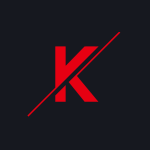


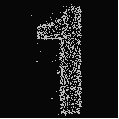

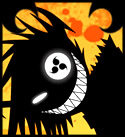
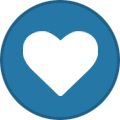

![More information about "[Promotion] Lovely Spring Sale! Even 40% off, Plugins, World Creator & Launcher Designs"](https://www.igcn.mu/uploads/monthly_2025_03/spring-promo.jpg.25bfc95cdf83f05d502552567228ecf9.jpg)
