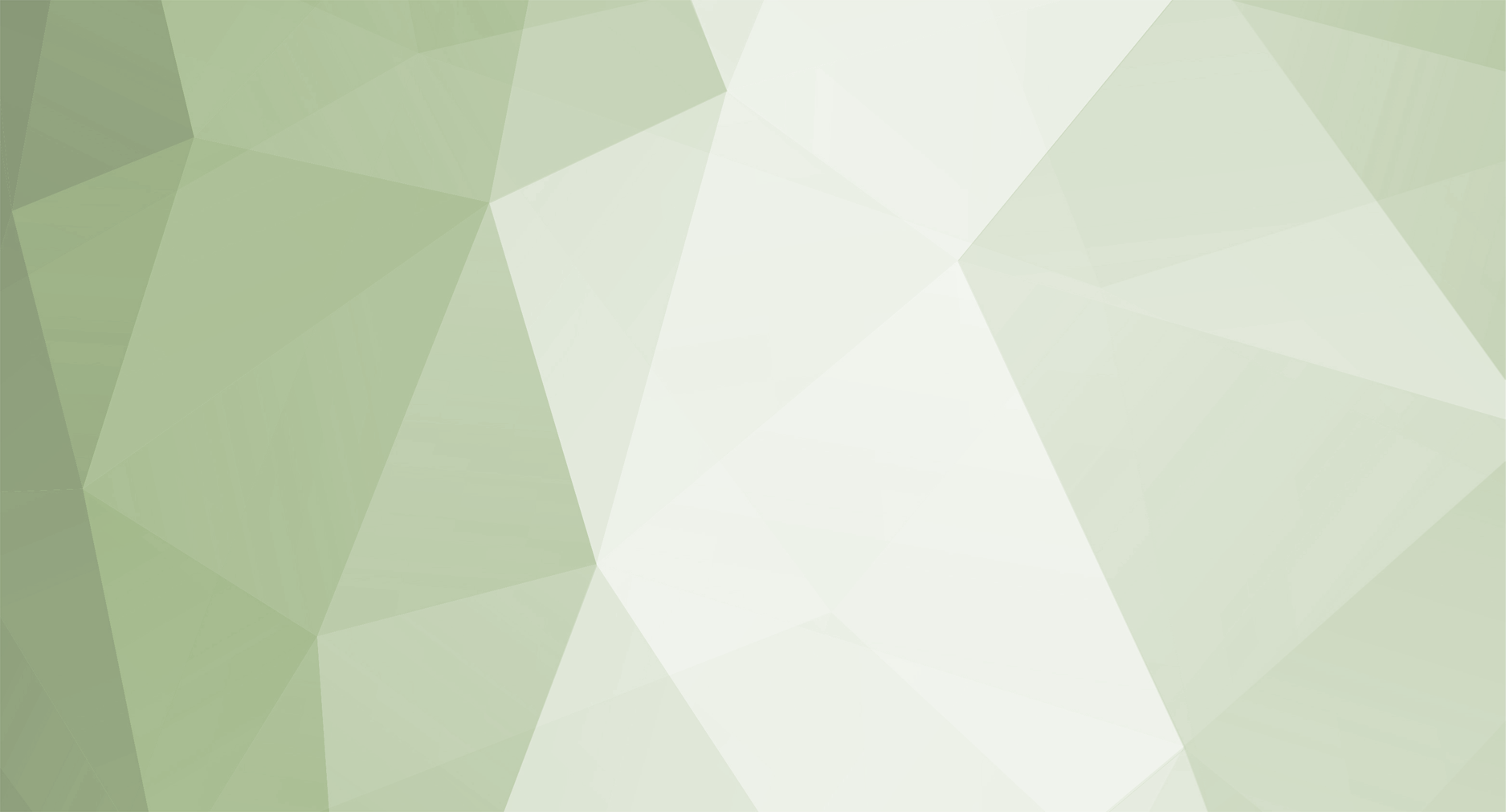All work should be tested on regular basis to sure the file/encoding configuration is properly selected and can be ready by game client. The target language must be supported by font using by game client, read How to Change Game Client font.
1. What files need to be translated?
On server side there is very few files that require actual translation, see the list below (most of the files may not present for Season 6)
- \Data\Langs\English.xml
- \Data\Map\MiniMap.xml
- \Data\Map\MiniMap_BattleCore.xml
- \Data\Monsters\MonsterSpawn_Group.xml
- \Data\ShopList.xml
Optional, necessary only when owning specific plugin
- \Data\Plugins\HelperCmd.xml
- \Data\Plugins\HideAndSeek.xml
- \Data\Plugins\HuntPointSystem.xml
- \Data\Plugins\IceWindValley.xml
- \Data\Plugins\ItemOptionSystem_Exc.xml
- \Data\Plugins\ItemPriceSystem.xml
- \Data\Plugins\LimitedUseCommand.xml
- \Data\Plugins\MapMoveNPC.xml
- \Data\Plugins\NoticeSystem.xml
- \Data\Plugins\RaffleEvent.xml
- \Data\Plugins\NoticeSystem.xml
On game client side the files are located as listed below
- \Data\Local\*.bmd - basically all BMD files with few exceptions1
- \Data\Lang.mpr
1 - if file of same name presents in Lang.mpr as TXT format then BMD can be skipped.
For Season 6 files the location of the files to translate is as follows
- \Data\Local\Eng\*.bmd
- \Data\Local\Por\*.bmd
- \Data\Local\Spn\*.bmd
Additional languages (folders) for season 6 can be added using above pattern. Selection of actual language that will be loaded by game client is managed trough registry key
[HKEY_CURRENT_USER\Software\Webzen\Mu\Config] "LangSelection"="Eng"
2. Before you begin with the translation
There are two tools you need to start with the translation, any text editor that allows to save/convert the file to specific encoding and ToolKit (Premium), the ToolKit (Lite) is limited to several files only).
Recommended text editor is Notepad++. All of our files are by default in UTF-8 without BOM. To start translating specific text based file, determine what encoding is required by your language, either trough MSDN or using basic list below
~ 874: THAI
~ 936: GB2312_CHARSET
~ 949: HANGUL_CHARSET
~ 1250: EASTEUROPE_CHARSET
~ 1251: RUSSIAN_CHARSET
~ 1252: ANSI_CHARSET
~ 1253: GREEK_CHARSET
~ 1254: TURKISH_CHARSET
~ 1255: HEBREW_CHARSET
~ 1256: ARABIC_CHARSET
~ 1257: BALTIC_CHARSET
~ 1258: VIETNAMESE_CHARSET
~ 65001: UNICODE
Full scope of characters for languages such as Vietnamese or Thai is supported by UNICODE encoding only. There is no RTL support for Hebrew. The selected encoding must be also configured in ServerInfo.bmd file.
2.1 Converting between ANSI and UTF-8
Once having decided whether file needs to be UTF-8 or ANSI based (depending of selected encoding for your language), do the actual conversion before starting translating the files. To do it select:
-
Notepad++ → Encoding → Convert to ANSI
OR - Notepad++ → Encoding → Convert to UTF-8
Save the file.
If using ANSI encoding then to display characters properly go to Notepad++ → Encoding → Charset sets and select appropriate charset for your language, e.g. for Korean it will be Windows 949.
2.2 Opening BMD files using ToolKit
All BMD files by default are saved using Korean encoding (51949). The encoding can normally display all alphanumerical characters, therefore does not affect any languages based on the Romanian Alphabet without any special accent characters, such as present e.g. in Spanish.
To open BMD file ready for translation go to ToolKit (Premium) → Client Tools → BMD Files then select file you would like to open. Open it using valid encoding it was saved in.
3. Translating the files
- TXT
The Lang.mpr file is custom archive format that can be decoded using ToolKit (Lite) or ToolKit (Premium) tools → Lang.mpr Enc/Dec.
After decoding you will notice many of .TXT files that must be followed by you and translated to target language. Save your work progress regularly.
Ready? Build Lang.mpr using ToolKit (Lite) or ToolKit (Premium) tools → Lang.mpr Enc/Dec, select valid present for game season you do the file for and click Encode button.
- BMD
Having file ready as described in earlier steps, keep translating all required data of loaded BMD file. Once done, in top-right corner of current editor, in Encoding area, select encoding to save the file in. If encoding you look for does not present, then select Custom and enter value of desiring encoding, e.g. Chinese Simplified is 936. Now save the file, by clicking save or save as icons in the top-left corner of current editor.
Important, may happen that the BMD file is too large and time consuming to be translated at one go, and saving the file to preserve current translation progress, will very likely break the original language of the file. In such situation, keep a copy of original file and when attempting to continue with the translation of the file, open both, original - using valid encoding and new one. This way you can preserve source of texts to translate for the new file by using it on copy → paste → translate rule.
When translating, the order and count of placeholders such as %s, %d, %2f and similar must be preserved, otherwise application will crash.