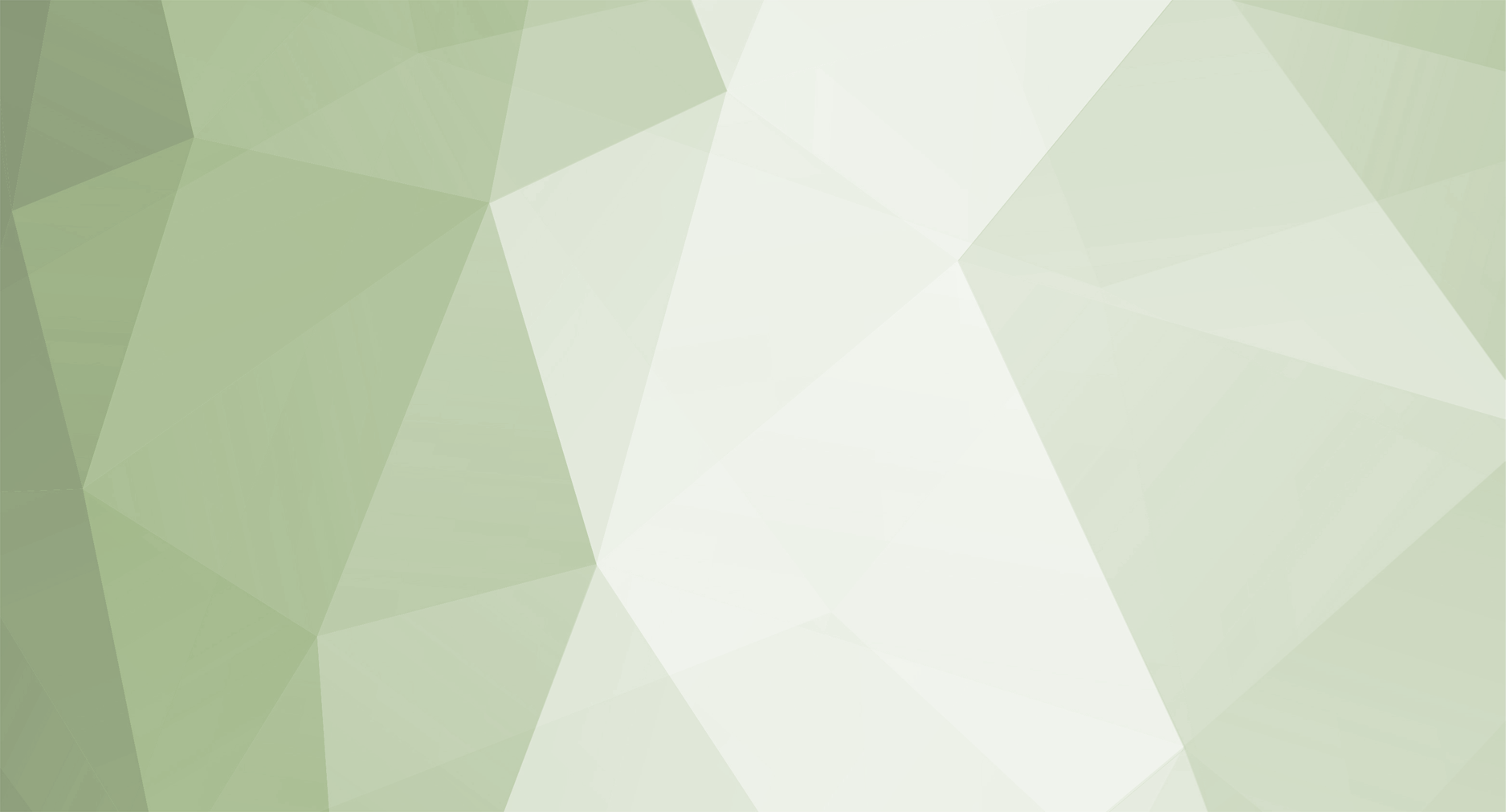1. Configuring Chat Server to start
The tutorial will describe options that are necessary to be modified with your individual values for purpose of server start. Functionality of rest of the options is explained directly within file comments.
Follow to \Server\Files\7. ChatServer\ and open config.ini file
- Find ExDB_IP = 127.0.0.1, if your ExDB Server (DataServer) is located outside local machine then configure appropriate IP for the setting key, otherwise leave unmodified
-
Find following part and configure database names if did not restore them with default names
Name = "MuOnline"
-
Follow to the next part and configure username and password for the database user of the above - it is not advised to use super admin (sa) user
User = Password =
-
Follow to next part and configure SQL Server IP or Instance Name to Data Server will connect to. It is usually 127.0.0.1 or instance name. You can check instance name by running SQL management Studio → Right mouse click on the top level position of the tree → select Properties and in newly appeared window on the right side follow to copy value of Name property
Address = "(local)"
2. Running Chat Server
To run Chat Server simply double click IGC.ChatServer.exe. If it runs and you can see logs with no error in the window then it is configured fine.
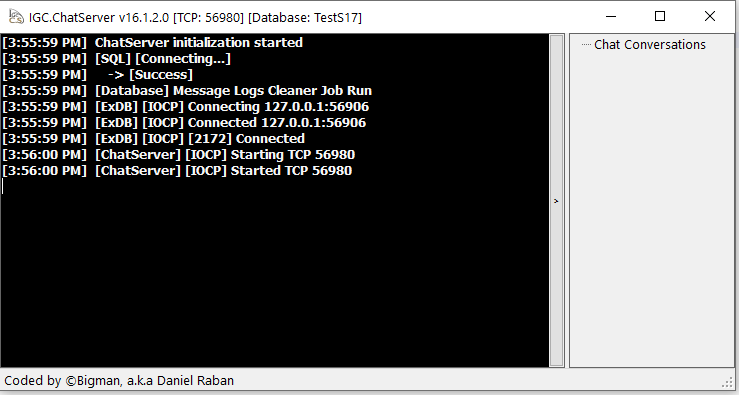
If your Chat Server window starts with errors then configuration is not valid. In this case follow the tutorial again and double check configuration of the application and SQL Server.