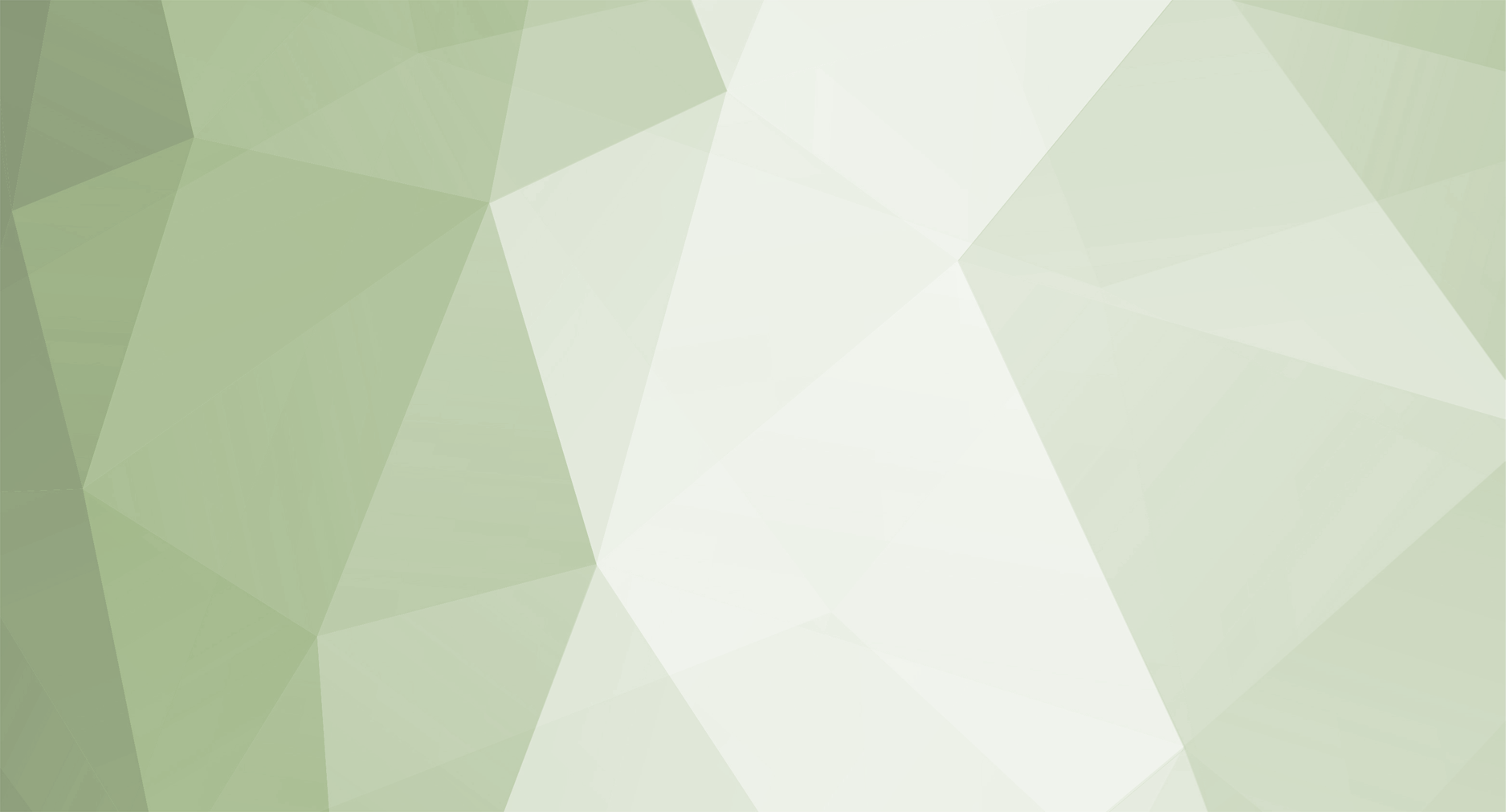1. Downloading and patching game client
Download Game Client for your Game Season and extract it in Personal Computer. It is not recommended to run Game Client on Server Computer - Windows Server distribution is not designed to run games and may miss required components.
Apply game client patch shipped along with Server Suite package. navigate to \Client\Client Patch\ folder and copy its content and paste over full game client copy that was extracted previously.
2. Configuring client ready to start
Navigate to patched Game Client and locate and open ServerInfo.xml file at \Data\Local\
<ServerInfo Password="WErt$4t3"> <Connection IP="127.0.0.1" Port="44405" Version="1.00.00" Serial="PoweredByIGCN800" /> <Main GameWindowName="MU" BlockVirtualMachine="0" ExitWindowEnable="0" PerformanceMode="0" CodePage="1252" LangMPRPassword="w(eb!zen&Mu1@#^Ge&sch%enk!" /> <ScreenShot Path="ScreensShots" /> <Launcher Enabled="0" ExeName="Launcher.exe" /> <Runner Enabled="0" ExeName="Runner.exe" /> <BattleCore LauncherExeName="main.exe" /> <Reconnect MaxTime="120" /> <!-- seconds --> </ServerInfo>
// ### ServerInfo ### // Passwrod: A password used by ToolKit ServerInfo (XML) editor to encode the file, max 8 characters // // ### ServerInfo::Connection ### // IP: IP or hostname to connect to, max 32 characters // Port: Connect Server port to connect to // Version: Client version, format: n.nn.nn // Serial: Client serial, max 16 alphanumerical characters // // ### ServerInfo::Main ### // GameWindowName: Window title name, max 30 characters - supported alphanumerical, space and "_-|" only // BlockVirtualMachine: Determines whether to allow to run client in virtual environment, 0/1 // ExitWindowEnable: Determines whether to display an exit confirmation window, 0/1 // PerformanceMode: Determines whether to allow usser to use "performance mode" ~ player may switch the option in config.ini, 0/1 // CodePage: Encoding codepage // ~ 874: THAI // ~ 936: GB2312_CHARSET // ~ 949: HANGUL_CHARSET // ~ 1250: EASTEUROPE_CHARSET // ~ 1251: RUSSIAN_CHARSET // ~ 1252: ANSI_CHARSET // ~ 1253: GREEK_CHARSET // ~ 1254: TURKISH_CHARSET // ~ 1255: HEBREW_CHARSET // ~ 1256: ARABIC_CHARSET // ~ 1257: BALTIC_CHARSET // ~ 1258: VIETNAMESE_CHARSET // ~ more to be added on request.. // // LangMPRPassword: Password to protect Lang.mpr file, max 100 characters (must be same as used to encrypt the file) // // ### ServerInfo::ScreenShot ### // Path: Folder name to store screenshots, max 150 characters // // ### ServerInfo::Launcher ### // Enabled: Determines whether to enable Launcher.Premium system (requires license), 0/1 // ExeName: Executable file name of the Launcher. // // ### ServerInfo::Runner ### // Enabled: Determines whether to enable Runner, 0/1 // ExeName: Executable file name of the Runner. //~~~~~~~~~~~~~~~~~~~~~~~~~~~~~~~~~~~~~~~~~~~~~~~~~~~~~~~~~~~~~~~~~~~~ //~~ Launcher Premium and Runner cannot be enabled at the same time //~~~~~~~~~~~~~~~~~~~~~~~~~~~~~~~~~~~~~~~~~~~~~~~~~~~~~~~~~~~~~~~~~~~~ // // ### ServerInfo::BattleCore ### // LauncherExeName: Executable file name of Battle Core Game Client, should be actual file name used to run regualr Game Client, default main.exe // // ### ServerInfo::Reconnect ### // MaxTime: Maximum time to process reconnection for, seconds (option temporary not available)
Once completed configuring the file download IGC.ToolKit (Lite) or alternatively, if you own license, use Premium edition. Run ToolKit (Lite) and navigate to BMD Files → [IGC] ServerInfo (XML) → Drag & Drop ServerInfo.xml over Encode button. This operation will encode the XML file and produce BMD copy of the file.
2.1 Completing Game Client patching
To finalize the Game Client configuration place newly created ServerInfo.bmd file in \Data\Local\ location of Game Client.