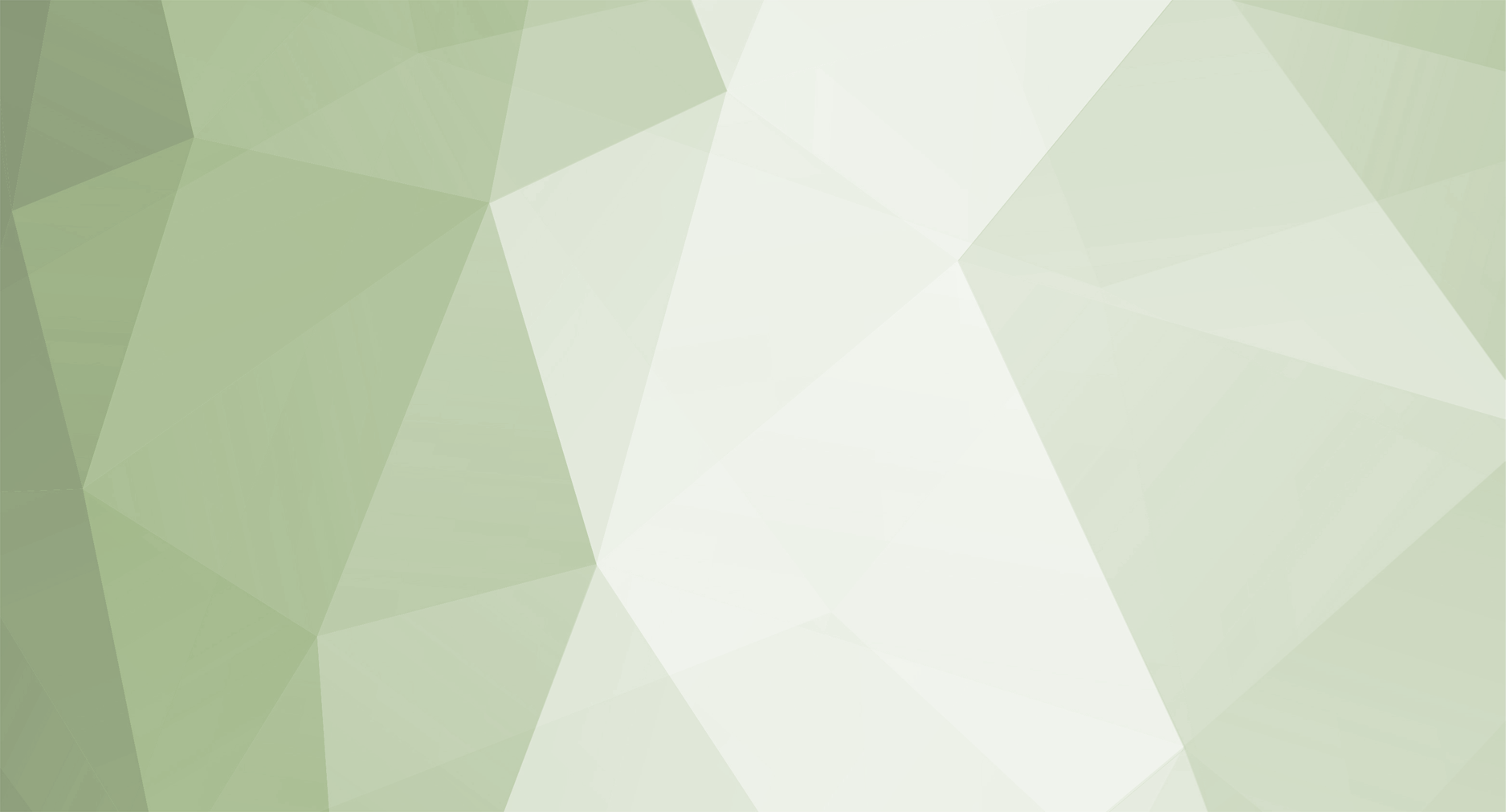1. Assigning launcher to server license
To assign a launcher license to a specific server license, follow these steps:
- Have at least one unassigned launcher license available
- Follow to server license data form and click on dropdown button to expand available options
- Click Assign Launcher
- Fill Update URL and Hash URL pointing to two different web accessible locations you will store patches and security hashes
- Click Save to apply the changes
2. Editing launcher to server license
To edit the details of a launcher license that is already assigned to a server license, follow these steps:
- Follow to server license data form and click on dropdown button to expand available options
- Click Edit Launcher Details
- Fill Update URL and Hash URL pointing to two different web accessible locations you will store patches and security hashes
- Click Save to apply the changes
3. Removing launcher from server license
To remove the launcher license from the server license, follow these steps:
- Follow to server license data form and click on dropdown button to expand available options
- Click Edit Launcher Details
- Click the Detach Launcher red button. Proceed with caution, as no additional confirmation will be requested.
* Launcher license changes might be subject to regular free change allowance. Needed to change launcher license beyond free allowance scope may require a purchase a license data change service. It can be done by clicking Get More link under Buy Dashboard button. Periodically, change of launcher data may be free of charge. Subject to change without further notification.
** Single launcher license can be assigned to only one server license at a time