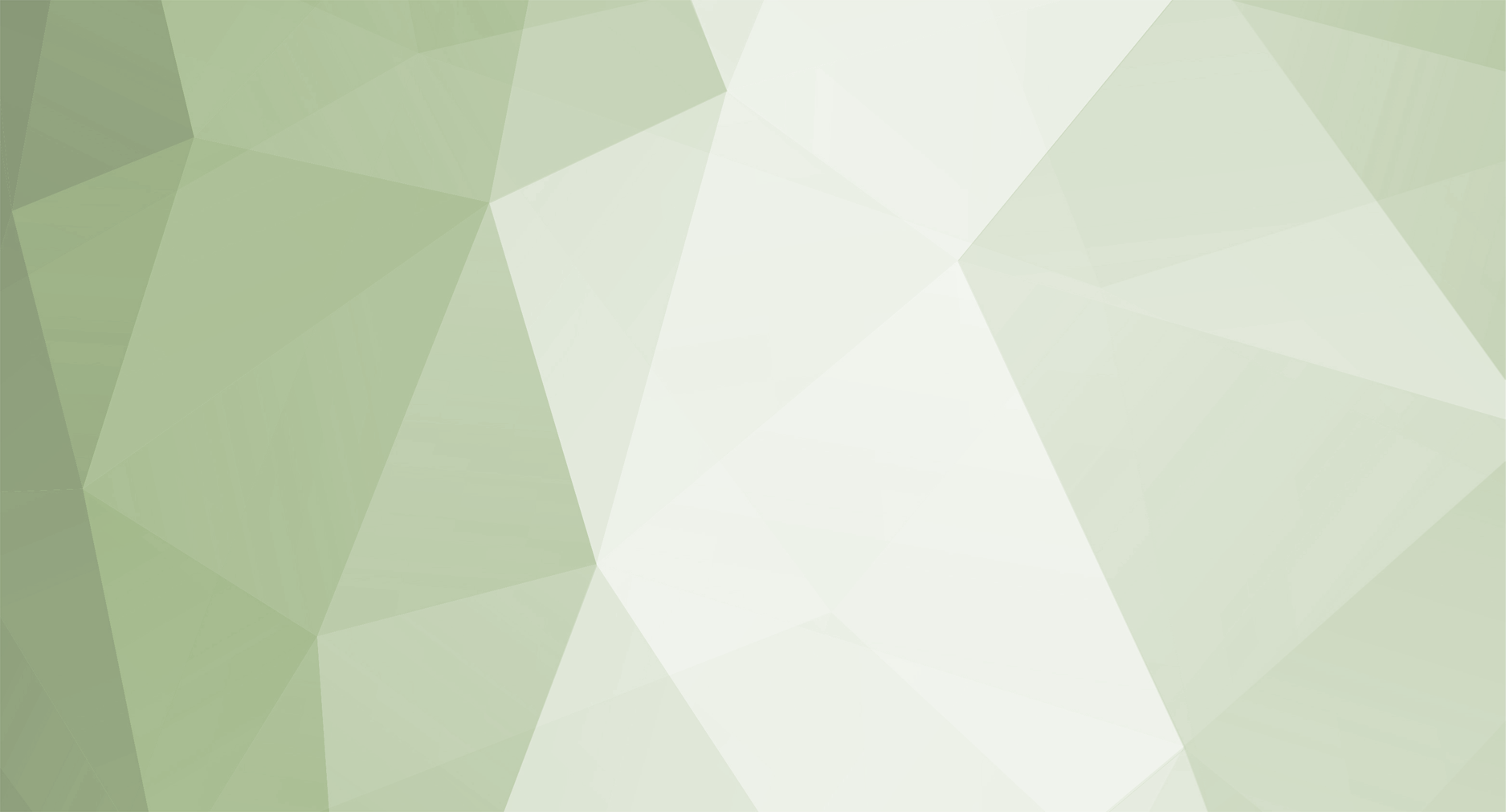Getting server license activated
Before starting ensure you followed the pre-requirements guide and passed all testes described in it. Done? keep reading so.
License data form
License form is located at License Manager page and built from set of specific data
IPv4 and/or hostname
This is IPv4 of your hosting server machine that you want to link the license to. You can check actual IP of your server machine by accessing the page from it Alternatively, for switch to hostname and enter your FQDN or DNS you will keep updating on with actual IP (e.g. using No-IP service).
SQL/Database IPv4
This is internet accessible IPv4 address of your SQL server database. It should be only filled if your SQL database is being hosted externally, on different machine than your licensed server, and you want to have possibility to connect to it using editor and tools. Leave blank if all is on same host, fill always when used Hostname is used.
Server name
A name of own choice, e.g. for helping to recognize license
Patch and hash URL
These are web assessible addressed pointing to launcher patches and hash locations (listed only if launcher license is available). For further understanding refer to launcher setup guides.
Completing license form
Following earlier part of the article, fill the form with valid data and click Save button. You should end up with something similar to this
Activation Key
Your activation key, assigned to specific license, will appear. It can be used within activation window of Game Server application. The key is valid for use only when changes have been saved for license or Clear Activation Status button has been used. To avoid further confusion of when key is actually usable the system will display usable key only.
License Activation
To start go to your server machine that identifies with IPv4 entered to licensing form and run any of Game Server applications. An activation window should appear.
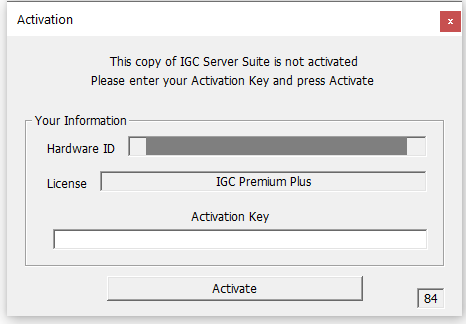
- Time to complete the activation is 90 seconds from moment the activation window appears. If by some reason you did not manage to get ready in time, simply restart the application and start over
- Copy your activation key from license manager form by clicking on it and paste into Activation Key area of activation Window then click Activate button. If invalid key format was entered the system will inform you about it. Double check that valid key was entered and there are no leading or trailing spaces and try again
- If activation was successful the game server will continue start operation. The title bar will change from [-----][Not Activated] to start displaying your name and license info. very likely it will popup and error saying Join Server connect fail, it is normal. Close the window and continue configuration of your server starting from Data and Connect Servers
You can additionally verify if your license has been installed correctly by following your system registry under following key: HKCU\SOFTWARE\MagicSoft\. It should list a SrvAuth value.
Backing up local license data
It is recommended to backup your local license data located in registry under HKCU\SOFTWARE\MagicSoft\ in case of accidental removal, either manual, virus or registry cleaning software. The key can be restored only for the state of remote server activation it was associated with. If your server machine changed meanwhile or license form has been reset, the registry backup won't be valid. In such case you must perform another full activation as described in this article.
Accidental removals of local license data, either manual or automated, without backup of the license OR providing invalid license data to the form, are subject to license activation and may require purchase of license change service, if no free change is available for related license.