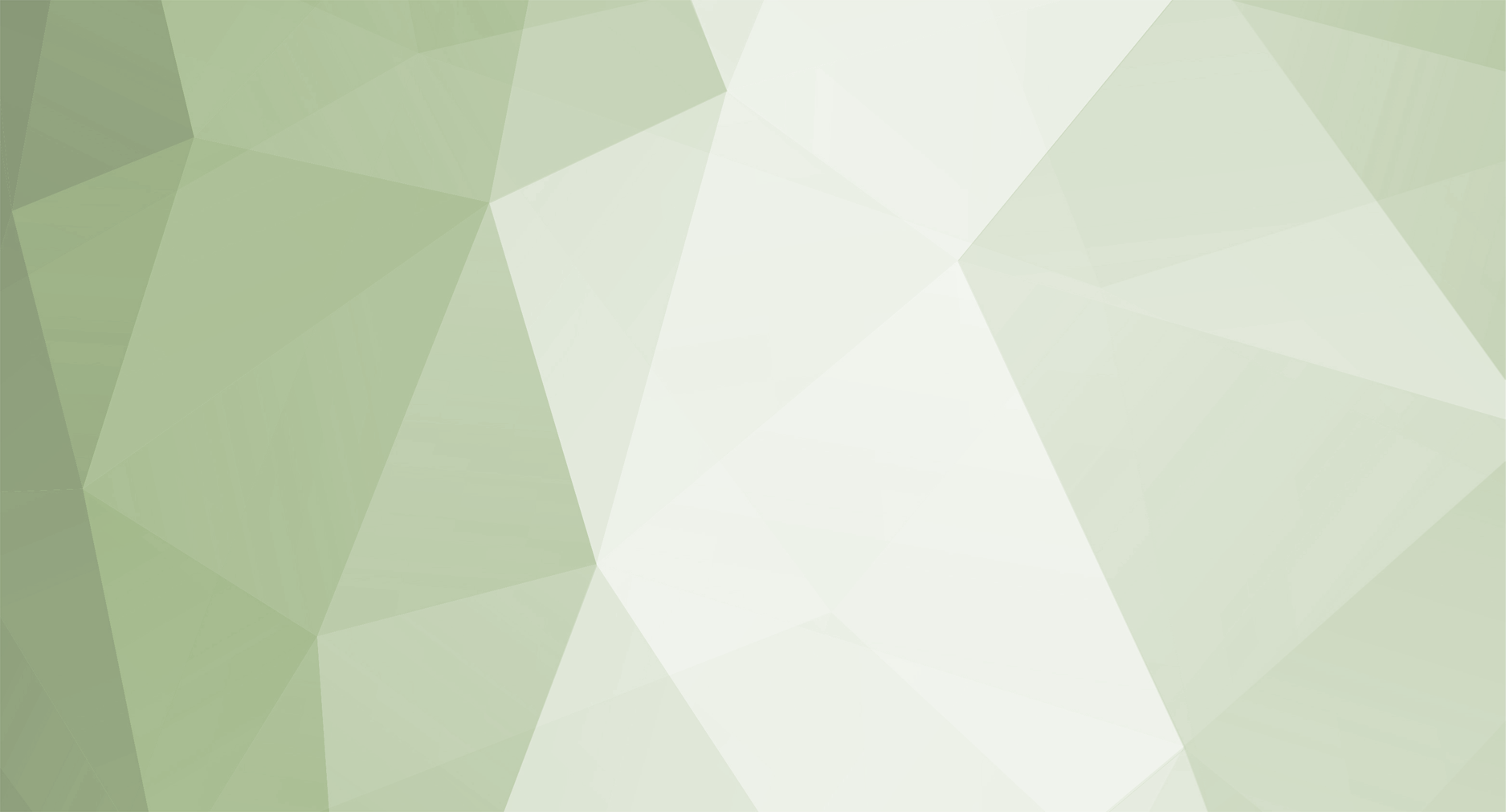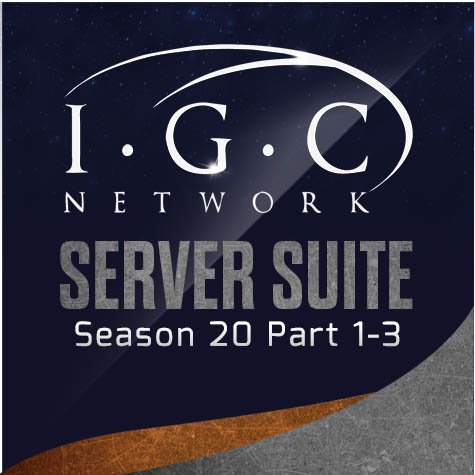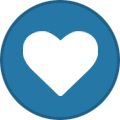-
Posts
13,299 -
Joined
-
Days Won
1,085
Content Type
Profiles
Forums
Store
Downloads
Faq
Release Notes
Guides
News
Events
Ideas
Everything posted by Wizzy
-
[FIX] Corrected default configuration of elite monsters in MonsterList.xml [FIX] Elite monsters did not apply debuff correctly [FIX] Corrected default configuration of MiniMap.xml [FIX] Corrected default text strings in CustomText.xml/bmd [FIX] Purchased Item Banks did not save in certain scenario
-
It is like limiting ability of gaining money to yourself
-
[FIX] Added item bank UI file that was missing in initial upload of previous release [FIX] Charging certain coin types did not work correctly for item bank [FIX] Selected legendary set options did not apply their effect [FIX] Selected options of Legendary Fairy shields did not apply their effect
-
I do not see how it could work. Any example?
-
[NEW] Introducing new Item Banks system available as a plugin from our store [FIX] Corrected visual issue where Extra Exp (C section) was not applied correctly on Exp ToolTip [FIX] PK status could be incorrectly applied during Castle Siege event [FIX] Custom UI reset button triggered reset regardless Enable was set to 0 [FIX] Lighting Chaos Combination Amulet pieces did not auto convert to desired target item [FIX] Added missing AC attribute to MuQuestNPCMove.xml [FIX] Selected excellent options were not preserved on reward item after getting it from Alchemist BOT
-
This would be incredible amount of work to handle this for all skills the way it would not cause any issues but still would, in case of misconfiguration. Benefits are not worth the amount of work.
-
Never to come in our files, use launcher to download required translations depending on player selection.
-
[NEW] Support of Season 20 (main versions included: 1.20.57.0; 1.20.62.0; 1.20.71.0) [FIX] Hostname configured in ServerInfo.bmd was not supported [FIX] Characters could sometimes disappear from Dashboard [FIX] Improved specific scenarios when hidden game clients were not restored upon Dashboard closure [MOD] Updated online documentation
-
First release of dashboard application Discord Rich Presence Events & Invasions Notifications Character Death Notification Characters list with display of basic character attributes such as HP, MP, Level, Experience, etc. Game Window Hide (after clicking on character image in list of characters) Automated game client folder exception for Windows Defender Ability to run Game Client from the Dashboard Fully customizable Template Capable of complete translation into any chosen language Developer ready Cache support Developer ready Database Connection support (PDO)
-
[FIX] Use behavior of Mysterious Stone was incorrect for Legendary shields [FIX] Minimum Damage Increase of 4th tree for Summoner did not work [FIX] Corrected file load of CustomText.bmd affecting Ranking Panel [FIX] Kardamahal Underground Temple map was missing in Helper Plus server configuration file [FIX] Old Kethotum map was missing in Helper Plus UI display (MapSearchInfo.txt in Lang.mpr) [FIX] Talisman of Luck did not increase success probability for selected mastery mixes [FIX] Corrected players rankings to not display admin characters
-
1. You can add drop of Ruud box as additional item 2. We prefer not do mess in this area, if you need such behavior you can achieve it by doing ItemBagsScript.lua modifications.
-
[NEW] Introducing new plugin: Alchemist BOT (available from store) [FIX] Client crash upon opening custom UI when using non-English translation [FIX] Improved font rendering quality on Custom UI [FIX] Improved text positioning on custom UI elements [FIX] Reset option from Custom UI was not working [MOD] Changed structure of CustomText.xml/BMD [MOD] Added extra strings to CustomText.xml/BMD
-
[FIX] Occasional Game Client crash upon placing mouse over various buffs or tooltips [FIX] Occasional Game Client crash upon pressing F12 key while having PK mode switch enabled [FIX] Creating excellent set item using Jewel Upgrade system was not possible [MOD] Enabled support of translations in Custom UI [MOD] Improved font rendering quality in Custom UI [FIX] Reconnect UI did not appear
-
[NEW] Guild Matching Functionality and UI Renewal [NEW] Improved Mastery/Legendary Items mixes UI: Now the mixes have dedicated category [NEW] Kardamahal Underground Temple Elite Zone and Elite Monsters [NEW] New Legendary Equipment: Temple Guard items & Legendary Sets: Shields Weapons Armors (Helmets, Armors, Pants, Gloves, Boots) [ADD] Added legendary items mix rates to ChaosBox.ini [FIX] Extra damage could cause damage/destroy event objects such as Blood Castle gates before it supposed to be possible to be damaged [FIX] Specific use of "push/rush" skill could result in character ends on same coordinate as monster [FIX] Monsters spawned trough Confusion Stone did not give experience when killed [FIX] Corrected default configuration of Elite monsters in MonsterList.xml [MOD] Renamed existing MasteryitemMix.xml to MasteryItemMixInventory.xml and reconfigured it [ADD] Added new system under MasteryitemMix.xml file name to handle Regular Chaos combinations (subject to rename in future updates) [MOD] Extended ItemPriceSystem.xml/bmd by PriceMode attribute [ADD] Added new option to define Bless of Light working mode [NEW] Introducing CustomText.bmd (XML) file for game client coming along with unmodifiable version Lang.template [NEW] Introducing upgraded in-game Exp ToolTip, now displaying formula matching server along with all bonuses [NEW] Introducing updated in-game players ranking, now possible to sort by class [FIX] Bless of Light (Bound) was continued to be consumed by Mu Helper even relevant buff effect was still active [FIX] Blocked ability to craft Relic using non-Chaos weapon [FIX] Corrected default configuration of MuHelper.xml and MapSearchInfo.txt (Lang.mpr) [MOD] Modified configuration of ItemOptionManager.xml, ItemAddOption.bmd [ADD] Extended support of Jewel of Excess for different kind of items, see JewelsManager.ini [FIX] The /evo command did not fully respect minimum level configuration [MOD] Removed support of in-game play guide (no longer supported by Game Client) [MOD] Moved Custom UI activation from F5 to F1 key [MOD] Renamed "Enabled" attribute to "Run" for Dashboard section in ServerInfo.xml/bmd [MOD] Added missing text 6091 to Text.txt in Lang.mpr [MOD] Updated Elite Monsters item bags configuration [MOD] Updated limited realm drop files [MOD] Temporary disabled camera zoom
-
* Data file changes are not applied when using Automatic Update. you should apply it yourself. [NEW] Item Editor: support ancient legendary items [NEW] General: support exp table calc based on FormulaData file (see config.ini 'UseLuaForNormalExpCalc' and 'UseLuaForMasterExpCalc' values) [MOD] General: MasteryItemBonusOption upto KindA_15 support [MOD] General: ExcellentOptions upto KindA_15 support [MOD] General: add database minimum version check (IGC_Config table) [MOD->FILE] General: adjust data files location according to server files 20.1.3.0 S [MOD->FILE] General: updated Data files upto latest server files version 20.1.3.0 S [MOD->FILE] 'Data\DatabaseSpecification.xml' compatible with server files 20.1.3.0 S [ADD->FILE] 'LegendaryItemBonusOption.xml' [ADD->FILE] 'LegendaryWeaponSetOption.xml'
-
Version 20.1.3.3
491 downloads
IGC.Essential Tools is fully featured application that allows to manage server very easy way. Numerous of aspects covered makes looking after the Server a piece of cake. Essential Tools in version v20.1.3.0 and newer is dedicated for server files of Season 20 Part 1-3, starting from 20.1.3.0 files version, it is not compatible with older Seasons. Version for lower Seasons can be found here Modules of the tool Account Editor Character Editor Item Editor Mix Lost Items Restore DefaultClassType Editor Gremory Case Editor Buffs Manager Character Location Editor Skills Editor Guild Editor Marriage Editor Gens Editor Ban Manager Castle Siege Manager VIP Manager Game Master Manager InGameShop Items Editor (CashShop Gift/Normal Inbox) Items Reserializer Database Management Search and Delete empty Accounts / Characters Clean Inactive Accounts Search and delete duped Items Database Backup manager Character Experience Fixer Item's structure converter to IGC.Format and more. Utilities Item Finder Account Finder Status Checker Requirements - Download & Install .NET Framework 4.8 (including available Windows Updates SharedManagementObjects 2014 SQLSysClrTypes 2014From €580.00 -
The event is ancient and packets structure does not allow more than 10 players. Doing that will result in buffer overrun and memory corruption and crash. Modifying original game client in this aspect is likely overkill.
-
Every part brings new features and requires us to work on same things over again, e.g. game client mods need to be completely ported to new version of game client. You do not pay much for the work done. Usually it is amount from a range of €70 to €150. The amount should be easily collectable from players on donation basis or sale of items/coins.
-
[NEW] New Add Stats UI has been added to UIManager.ini, available for "Ranking Panel (Players)" plugin subscribers [FIX] Corrected mix.bmd configuration [MOD] Reorganized \Data\Items\ folder and categorized various of files into system dedicated folders [MOD] Renamed MasteryExcOptions.xml to MasteryWeaponExcellentOption.xm and reworked the file content [MOD] Renamed MasteryBonusOptions.xml to MasteryItemBonusOption.xm and reworked the file content [MOD] Renamed MysteriousStone_Event.xml to MasteryItemChangeOption_Event.xm and reworked the file content [MOD] Renamed MysteriousStone_Regular.xml to MasteryItemChangeOption_Regular.xm and reworked the file content [MOD] Renamed MasteryExcOptions.xml to MasteryWeaponExcellentOption.xm and reworked the file content [MOD] Ranking database has been reworked, all existing objects have been dropped and replaced by new ones [ADD] Added various ranking tables to Ranking database (will be used for in-game ranking in future updates) [MOD] Corrected behavior of Monster Debuff resistance, value of DebuffApplyRes from MonsterList.xml is now decreasing chance of debuff, previously was used determine debuff appliance [MOD] Renamed PoisonDebuffApplySuccessRate to PoisonDebuffApplyBaseSuccessRate in SkillSettings.ini [MOD] Renamed FreezeDebuffApplySuccessRate to FreezeDebuffApplyBaseSuccessRate in SkillSettings.ini [MOD] Renamed BleedingDebuffApplySuccessRate to BleedingDebuffApplyBaseSuccessRate in SkillSettings.ini [FIX] Corrected configuration of FormulaData.xml [FIX] Custom VIP rank could display on random NPC or did not display randomly above player [FIX] Corrected Elite Monsters configuration in MonsterList.xml [FIX] Updated FormulaData.xml by missing formulas [FIX] Corrected strange behavior of CTRL+T (Event Information Window) - randomly changing images
-
Yes, installation is offered within purchase price of first license of server suite subscription. Check simple requirements to qualify and apply for the service. Read more at the article.
-
[FIX] Monster Spawn Group stopped spawning monsters [FIX] Artifacts started to disappear after character switch due to SQLSTATE error
-
Happy to inform that Season 20 Part 1-3 test version has been released 🙂
-
Version 20.1.3.6 S
3,604 downloads
This is x20 series of Server Suite package (S20 Part 1-3). This submission contains Full Server Suite Package of latest stable version for the series and three of most recent updates which have to be downloaded on regular basis as are being overwritten automatically with new update releases. Summary of reported and resolved issues is provided within below change-log and per specified version in the Bug Tracker If you want to be notified of further updates on this submission, make sure to follow it by clicking follow button at the top-right. CONFIG CHANGES: srv-config/x20-P1-3 Interested in participating in DEV and help testing BETA releases? Check for TEST versions availability trough versions tracker. Relevant notes are attached directly to relevant TEST version.From €580.00 -
[NEW] Introduced In-Game players ranking plugin [MOD] Moved UIManager.ini file to \Data\Plugins\ [NEW] Introduced new account ban system (to be used from in-game systems in future updates, can be used via web now) [FIX] Clicking with left mouse click on custom panels was triggering a character move [FIX] Confusion stone disappearance time did not work [FIX] Zen was not visible for one of trade sides [FIX] Corrected DefaultClassType configuration for Alchemist character [MOD] Extended scheduler configuration for Raffle event plugin
-
[FIX] Item Editor: missing wing core options for new 5th wing [FIX] Item Editor: missing harmony renewal option for new class items (wand and elixir) [MOD->FILE] General: updated Data files up to latest server files version 20.1.2.1 S [MOD->FILE] 'Data\DatabaseSpecification.xml' compatible with server files 20.1.2.1 S